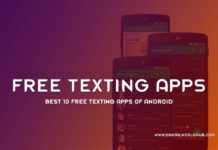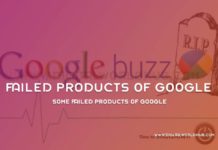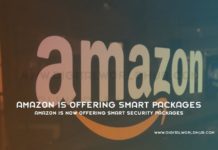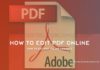Table of Contents
Restart Windows 10:
Restarting or rebooting means closes all applications, shuts down the Windows, then turns it back on. This can be very helpful for your device because in every restart the RAM is cleared. In this article, we talk about different methods of restarting Windows 10.

1.Using the Command Prompt:
1. Press Win key+X and choose Command Prompt. Or press Win+R then type cmd, and hit the Enter button.

2.write shutdown/r in the cmd then Hit the Enter key.

3. A notification comes out and tell you that you’ll be signed out within a minute.
2.Using the Start Menu:
1. click the Start menu or press the Win key from the keyboard.
2.Click the power. A menu show that provides multiple power options.

3. Click Restart. Your device will power off within few seconds then turn it on within few second.
3.Using the Power User Menu:
1. Press the both Win key+X from keyboard.
2. choose Shut down or sign out or press the U key from keyboard
3. Click Restart.

4. Using the “Shut Down Windows” Dialog Box:
1. Press Win key+D key from keyboard.
2. Press Alt key+F4 key from the keyboard. The “Shut Down Windows” dialog box opened.
3. Click the drop-down menu then Choose the Restart option.
4. Click OK or press Enter button from the keyboard.

5.Using Ctrl + Alt + Del:
1. Press the Ctrl+Alt+Del keys at the same time.
2. Click the power icon different options show.
3. Choose Restart.